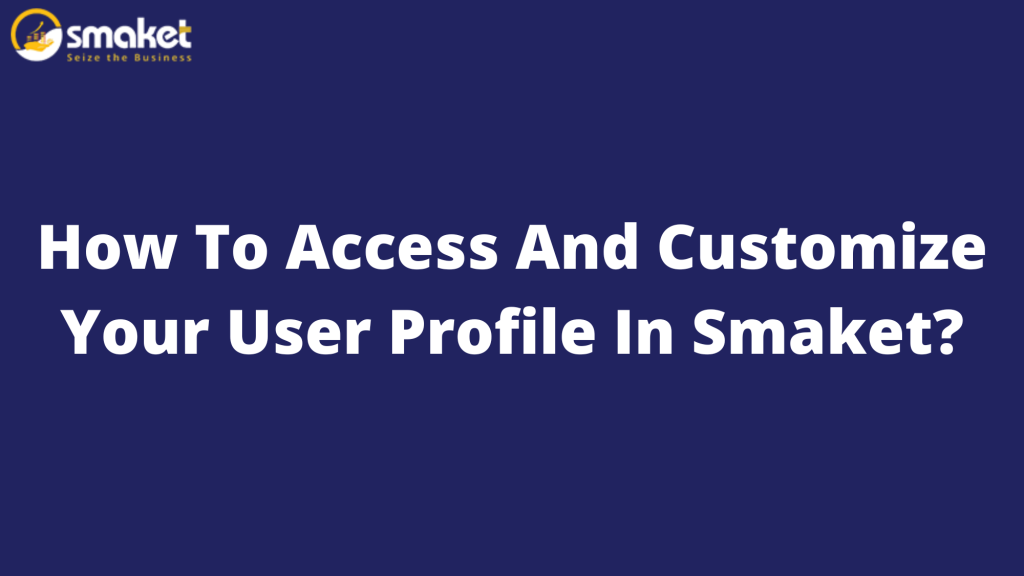Access And Customize Your User Profile In Smaket with these simple steps:
Step 1:
The first step is to log in to Smaket using your username and password. Once you are logged in, you will be directed to the dashboard.

Step 2:
Your user profile is located above the dashboard. To navigate to the user profile, click on the user icon where your username is displayed. On this page, you can view and edit your account, organization details, and other information.

Step 3:
If you want to edit your profile picture, you can click on the “Edit” button. This will allow you to upload a new profile image. By clicking on update user profile You can also edit and update other personal details.

Step 4:
On the “My Account” section, you can see all your personal details like contact details, personal details, and verification details. If you have not verified your email and phone number, you can do so directly by clicking on the “Verify Now” option. A message will be sent to your email, and you can verify your email and phone number through the mail message.

Step 5:
On the “My Documents” section, you can upload and approve documents. If you need to upload documents, you can click on the “Upload Documents” button. This will help you to select and upload the necessary documents. 
Step 6:
On the “Organizations Details” section, you can view, edit, and update your organization’s details, such as contact details, address details, UPI details, bank details, etc. You can also upload your signature, and organization logo, add bank details, UPI, and return policy.


Step 7:
If you wish to change your password, you can do so on the “Change Password” page. Here, you will be prompted to input your current password and then provide a new password. After confirming the new password, your password will be successfully updated.

Step 8:
On the “Settings” section, you can enable strict and flexi modes. In the default billing mode, you can choose between B2C or B2B. You can also choose your preferred currency, and customize your invoice on PDF configurations, and the UI Configuration section.


Step 9:
You can download your Smaket membership card by clicking on the “Download Smaket Membership Card” button. This will generate a downloadable PDF version of your membership card.