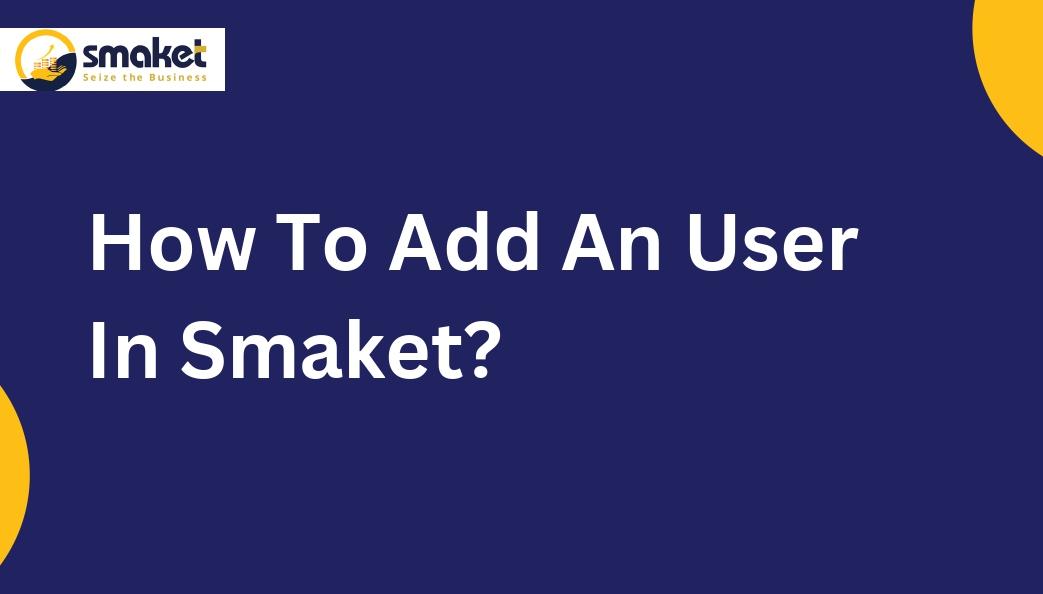Here’s a step-by-step guide on How To Add Users (Admin, Employee, Retailer) & Customer In Smaket?
Step-1
Go to smaket dashboard > User management > B2B Customer Employee
user
Step-2
The user management page will open after selecting the B2B Customer(retailer)/ Employee menu. Then add Admin, employee & client ( retailer) by clicking on the add button, or else you can add an user by clicking on the user id ( user card) that is present below the user management page ( you can not put any random user id manually while adding an user, if you want to enter any user id then simply you need to copy that given user id ( user card) & paste it in user id field for use it ).


Step-3
Then add user page will be open. First select user type {Admin, employee & client ( retailer)}. After that, fill all the details like first name, middle name, last name, mobile number, email Id, and Address ( if the user type is client then 3 extra fields will show which is the company name, GST No & opening balance).

Step -4
Lastly, click on add user button to add an user ( Only for the client one popup will show to add credit limit) & it will be shown on the user management page. In the search bar, you can search that added user by user name, mail id, phone number & user id. You can also edit user details by clicking on the edit button & after editing, click on the update button to save your changes.

How To Add Customer In Smaket?
Here’s a step-by-step guide on How To Add Customer In Smaket?
Step-1
Go to the smaket dashboard > User management > Customer.

Step-2
The customer management page will open after selecting the Customer menu. Then add Customer by clicking on the add button.
Step-3
Then add customer page will be open. After that, fill all the details like first name, last name, Email id, mobile number, company name, GST number, and PAN number.

Step-4
Lastly, click on the add button to add Customer, which will show on the customer management page. In the search bar, you can search that added user by customer name, mail id, phone number & customer id. You can also edit customer details by clicking on the edit button & after editing, click on the update button to save your changes.