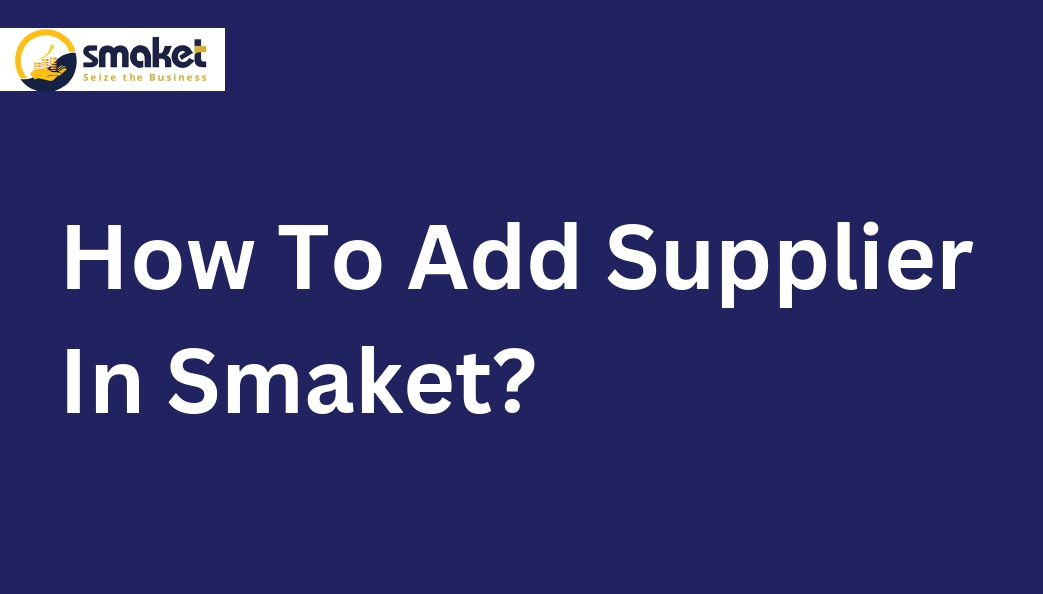Step -1
Go to the dashboard of smaket > supplier

Step-2
The supplier page will open after selecting the supplier menu, then add a supplier by pressing the Add button.

Step-3
After that, the add supplier page will be open then fill all the details like supplier name contact no,contact person name,PAN no, GST no,Email id & address then click on submit button to add supplier.

Step -4
It will be shown on the supplier page once added successfully. you can search your added supplier in the search bar by supplier code, supplier name, phone number ,mail ID & contact person name.

Step -5
If you want to edit your added supplier then you can edit it by clicking on edit button and then submit it to save your changes.You can also upload supplier images by long press on the supplier icon (After long press then click on the edit button to upload your supplier image). On the supplier page click on the right-side navigation arrow button to see the added supplier details.

Step -6
You can directly add a supplier during creating a purchase invoice. When you search the name of the supplier in the “Search Bar” and if the supplier does not exist, then the “Add Supplier” button will display where you can directly add the supplier.