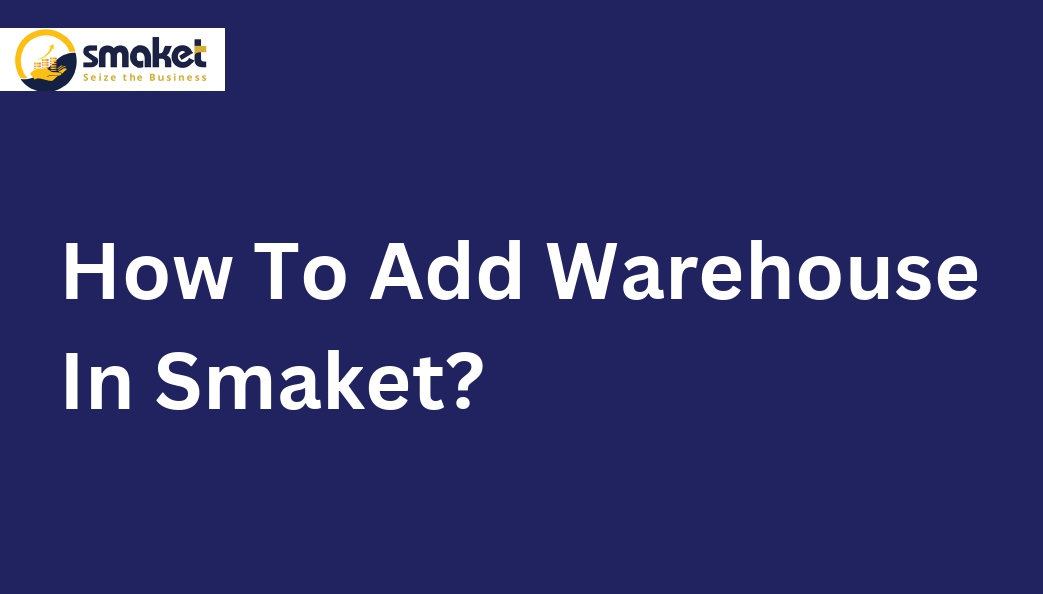Add Warehouse in Smaket with these simple steps :
Step-1
Go to the smaket dashboard > Inventory management > warehouse.

Step-2
The warehouse management page will open after selecting the warehouse Menu, then Add the warehouse by clicking on the Add Warehouse button.

Step-3
After that, the warehouse management page will open, then fill all the details like warehouse name, contact number, contact person name, Email id, and Address then click on submit button to add the warehouse.

Step -4
It will be shown on the warehouse management page once added successfully. If you want to edit your added warehouse then you can edit it by clicking on the edit button and then clicking on the update button to save your changes. You can search for your added warehouse on the “Search Warehouse” bar by using various criteria such as the warehouse name, phone number, contact person’s name, and email ID.


Step -5
If you want to add your rack then click on add rack button to add rack. After that add rack page will open then select the warehouse name ( on which warehouse you want to add rack ) & put all the information like rack name, no of rows & columns then click on add rack button. It will successfully be added to your selective warehouse.