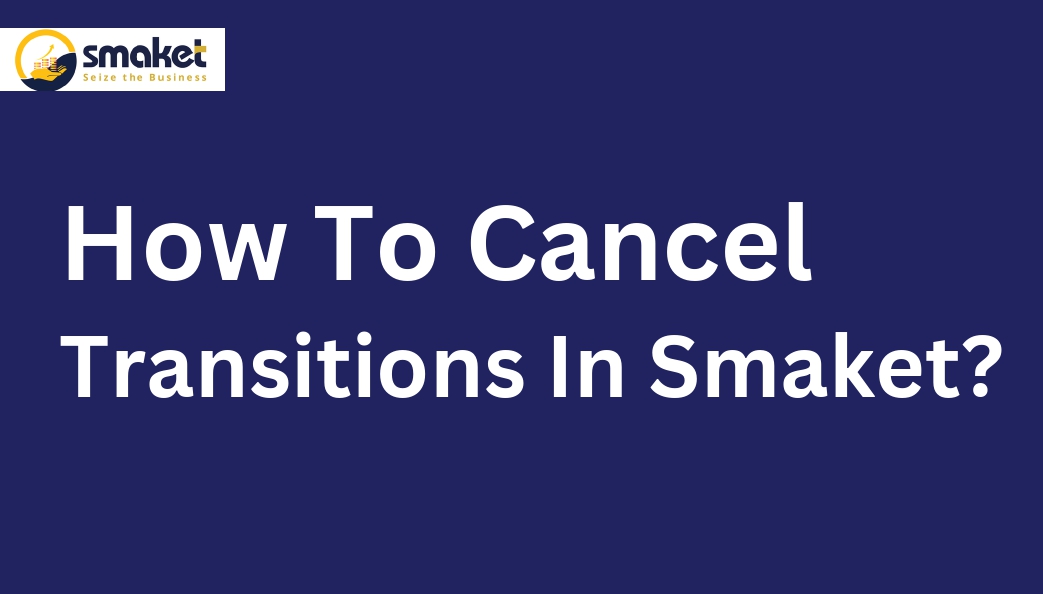Here are the step-by-step instructions for canceling transitions in Smaket:
Step -1
Go to the dashboard of Smaket and click on the “Sales” menu.

Step -2
Select “Sales Invoice” from the drop-down list. The account transactions page will open after clicking on the “Sales Invoice” menu.

Step-3
Click on the “Create Sales Invoice” button to create a new sales invoice.

Step-4
The billing page will open, and you should select the customer or retailer by searching their name in the search bar and then selecting it. or else you can directly add it by pressing the add button.

Step-5
Search for the inventory item by name or code, and then select it. If you want to give a discount, you can do so.

Step-6
After entering all the necessary details in the billing section, proceed by clicking on the “Checkout” button. On the checkout page, in case you wish to cancel the transaction, simply click on the “Cancel Transaction” button.


Step -7
Your bill will be canceled and will be displayed on the account transactions page. Smaket maintains various statuses such as “Paid,” “Unpaid,” “Pending”, “Canceled,” and “partially paid,” etc. You can also download and save the canceled invoice as a PDF file.