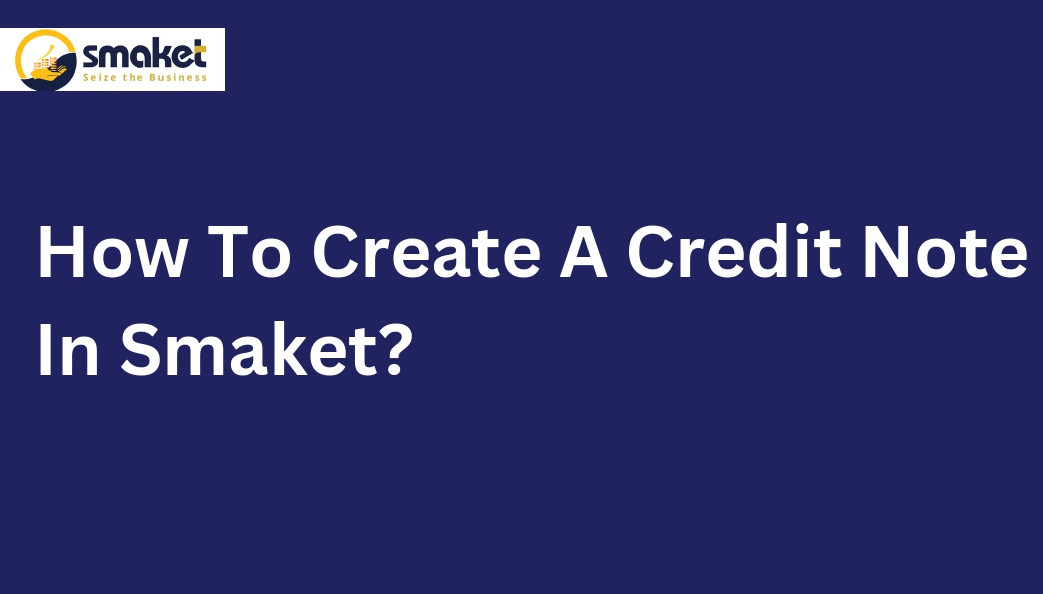What Is The Credit Note?
Credits return also known as sales return is given by the supplier in exchange for debit notes. In supplier & buyer transactions the supplier issues credit notes as a sales return. by doing so the supplier informs the buyer that the purchase returns are accepted.
How to create a Credit Note in Smaket follow the steps:
Steps -1
Go to the dashboard > sales > Return/credit notes

Steps -2
The Credits note details pages will open after clicking on the credit notes menu. Click on Add Sales credit notes to create credit notes.

Step-3
The sales credit notes page will open after clicking on add sales credit notes button. After that select returns mode & returns, and type enter the invoice number, amount, etc. Then click on submit button to create credit notes.

Step-4
You can search your added credit notes in the search bar by credit notes Id & transactions id.

Step-5
You can also add credit notes directly on the sales invoices page.
Process :
Step -1
Go to the sale invoice page then select the sales invoice which you want to return then click on the return transactions button.


Step -2
The return transaction page will open then select the product which you want to return & quantity then click on the return transaction button.

Step -3
Then In the message field enter the reason why you want to return the product & select return mode & type then click on the return button to create a credit note. After that, it will show on the return/CREDIT notes details page. You can also print & download your credit returns to click on the print & download button.