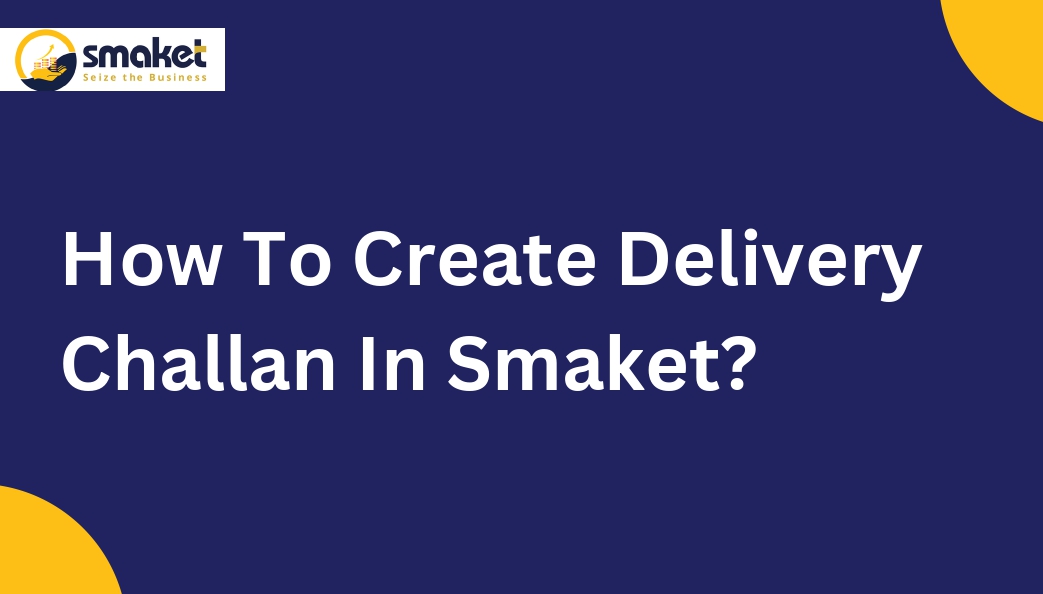Create Delivery challan invoice in Smaket with these simple steps :
Step -1
Go to the dashboard of smaket > sales > Delivery challan.

Step-2
The Delivery Challan page will open after selecting the Delivery Challan Menu, then create a Delivery Challan by pressing the Create Delivery Challan button.

Step-3
After that Delivery Challan page will be open Then select B2B customer( RETAILER) or B2C customer ( CUSTOMER) on which you want to create a bill, then search customer/retailer name ( you can search it by name /code/ phone number/mail ID/ company name) on the search bar & select it, or you can directly add it by pressing the add button.

Step- 4
Then Move to the search product bar & search product(you can search product by name and code or else by scanning a barcode ) & select it, or you can directly add a product by clicking on the add button (after the product is selected you can remove the product by clicking on the cross mark ).

Step-5
You can apply discount on each item or on the bill or else you can apply discount by clicking below on each item amount on the product details section, adding services charges, & you can also edit the rate, qty (if you want you can add the free qty), GST & discount.

Step-6
After that, click on the checkout button then the Transport Details page will open, fill in all the details like Transport No, Transport name, Eway No & LR(Lorry Receipt) No.

Step-7
Finally, click the save & checkout button to generate a fully prepared Delivery challan. It will be shown on the Delivery Challan page. You can search your added Delivery challan on the search bar by challan id, retailer id, and retailer name and also search it based on a particular date.

Step-9
You can download the sales invoice by pressing on download button & also print the invoice by pressing the print ( A4, A5,58 & A4L sizes) button.