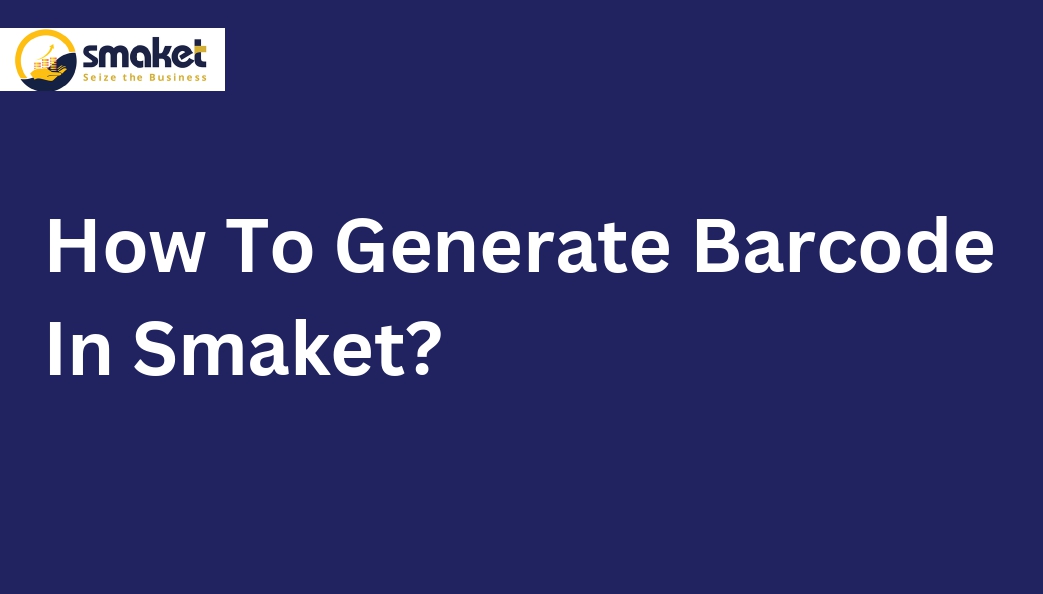TO Generate a barcode in Smaket follow these steps
Step- 1
Go to the dashboard > utilities > generate barcode

Step -2
The Barcode generator page will open after clicking on generate barcode menu.

Step -3
Then 1st connect your printer with smaket. if you have label printers you can select a printer & size ( if you don’t know how to connect with a printer click on the help button it gives all the instructions to set up a printer ).

Step-4
Select whether you want to generate the barcode by product or by purchase invoice.
By product:
If you select to generate the barcode by product, follow these steps:
After the printer is connected successfully,select the product name on the search bar, then give the labels & select lines 1,2,3,4,5 ( in the line you can give anything from the list which you want to print or else from your end also you can add anything). After completing the necessary selections, click the “Generate Barcode” button. To obtain a physical printout of the barcode, click the “Print” button.


You can also generate a barcode directly from the product management page. To do this, simply navigate to the product management page, select the desired product, and click on the right navigation arrow to print the barcode.


By Purchase invoice:
If you choose to generate the barcode by purchase invoice, follow these steps:
After the printer is connected successfully , Select the option to generate the barcode by purchase invoice. Then Enter the invoice number associated with the purchase.The system will automatically display all relevant data, including product details. The information will be ready for printing. If you need to make any edits or modifications, simply click on the “Edit” button, make the necessary changes, and save your modifications. Once you are satisfied with the data, click on the “Print” menu to generate the barcode .


You can also generate barcodes directly after creating a purchase invoice. on purchase invoice page To generate a barcode, select the invoice Once you have selected the desired invoice, the purchase invoice details page will open. Click on the “Print Barcode” button to print the barcode.


By following these step-by-step instructions, you will be able to generate barcodes efficiently using Smaket.