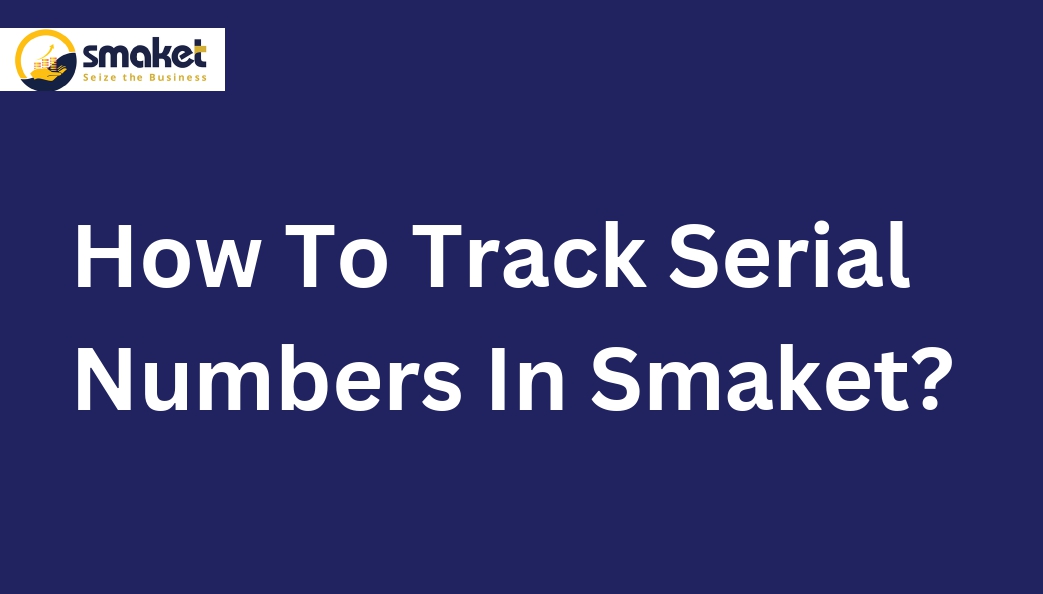Track Serial Numbers in Smaket with these simple steps:
Step 1:
First, you need to log in to your Smaket account and go to the dashboard. From there, click on the “Track Serial Number” Menu.

Step 2:
After clicking on the “Track Serial Number” menu, serial number tracking page will open.

Step 3:
On the Track Serial Number page, you will find a search bar. Type the serial number you want to track in the search bar, and then click on the search button or else you can also click on the space in the search bar Then Smaket will search for the serial number and show you a list of products that match your search.

This page is divided into sections, including the product serial number, product name, product code, and descriptions. You can view all the products in this section sorted by serial number.
Step 4:
By clicking on the plus Icon, you can access more information, including transaction type, transaction ID number, transaction date, and transaction values.

Step 5:
You can also print your product details in PDF format, you can do it by clicking on the print button, which is located on the right side of every product description.