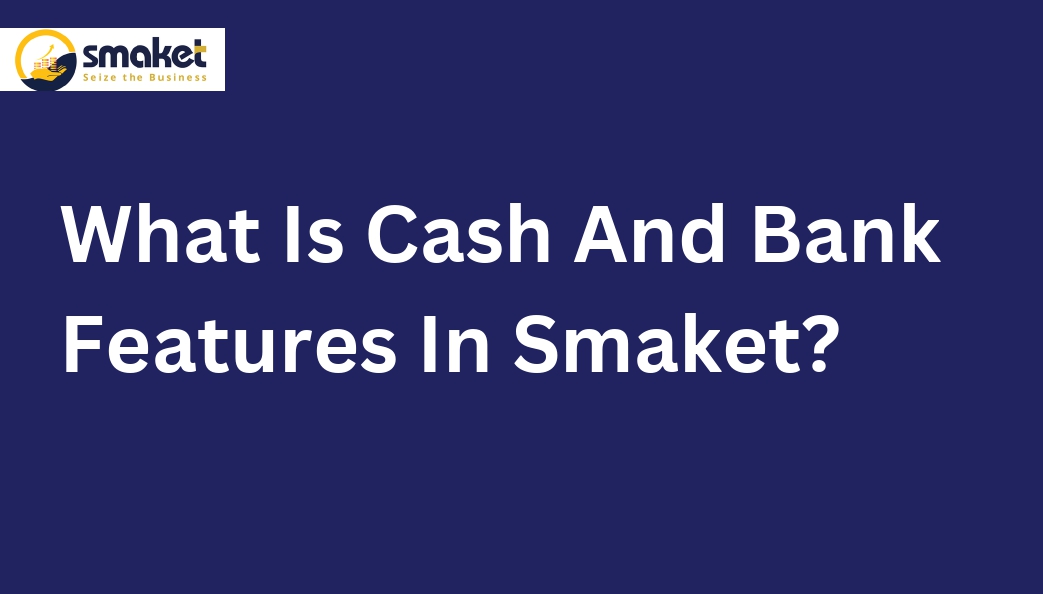What is cash and bank features?
Cash and Bank Features refer to the functionalities and capabilities provided by financial systems or software that allow users to manage their cash and bank transactions effectively. These features typically include the ability to record, track, and reconcile cash inflows and outflows, manage multiple bank accounts, perform bank reconciliations, generate financial reports, and facilitate online banking activities such as fund transfers and payment processing.
How do cash and bank features work in Smaket?
Step 1:
To access the Cash & Bank section, Go to Dashboard > Cash & Bank

Step 2:
Once you click on the Cash & Bank menu, the Cash book & bank book page will open. This page contains all the transaction details of the business.

Step 3:
The Cash & Bank page is divided into three sections: Cash in Hand, Bank, and Total Value. Under these three sections, you can view various transaction details such as date, transaction type, transaction time, party, notes, transaction mode, paid amount, received amount, and balance amount.

Step 4:
If you want to print or create a PDF then click on the print or generate PDF option.

Step 5:
You can search for transaction details by date. To do this, click on the year-to-date option, and a dropdown list will appear with many options such as today’s, last 1 month, last 3 months, last 6 months, last 1 year, current fiscal year, and custom dates. Select the dates you want to view transaction data for.

Step 6:
In the Cash & Bank section of Smaket, you can also add or withdraw money. Let’s take a look at the process for adding and withdrawing money.
Step 7:
How to Add Money
To add money to your account, click on the Add Money button on the Cash book & bank book page. This will take you to the Add Money page. 1st select Add money from cash or bank Then Select the date, enter the amount you want to add, and provide some notes (if necessary). Then click on the save button to add money successfully. You can view your available balance on the new balance section.

Step 8:
How to Withdraw Money
To withdraw money from your account, click on the Withdraw Money button on the Cash book & bank book page. This will take you to the Withdraw Money page.1st select Withdraw money from cash or bank Then Select the date, enter the amount you want to withdraw, and provide some notes (if necessary). Then click on the save button to withdraw money successfully. You can view your available balance on the new balance section.