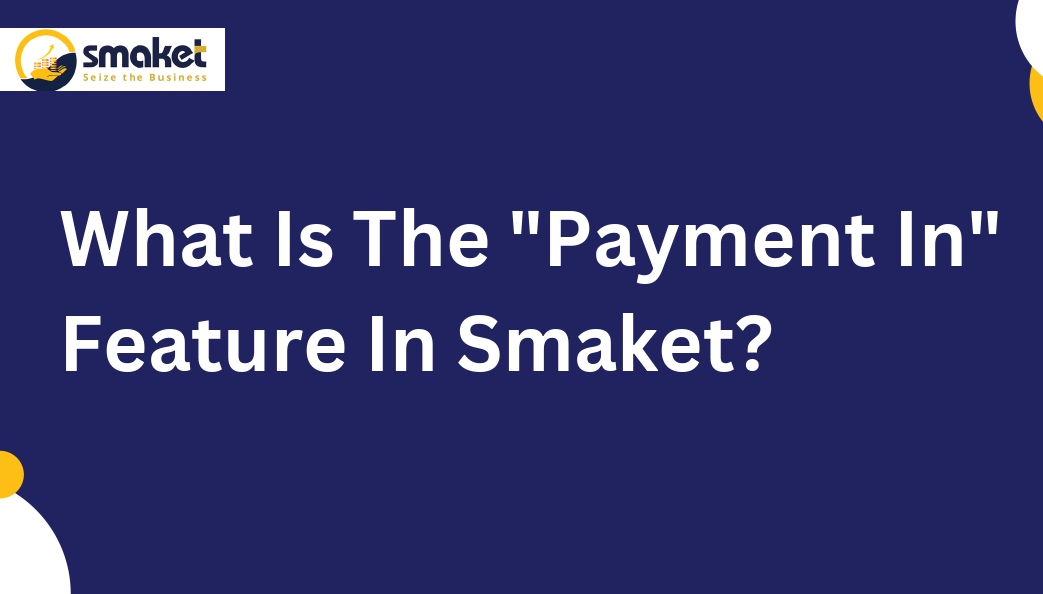Payment In” is used on smaket to collect all pending amounts from clients.
Here are the steps to use the “Payment In” feature in Smaket:
Step -1
Go to the dashboard > sales > payment in.
 Step -2
Step -2
The payment in page will open after clicking on the payment in menu.

Step -3
Then search retailer on the search bar ( you can search it by name /code/ phone number/mail ID/) & select it (while searching the pending amount of that retailer will be shown in the retailer details section). After the retailer is selected then payment page will show on the screen to receive your payment.

Notes: which retailer does not have any pending amount if that retailer is selected then the system gives a pop-up like “ payment is not required”
Step -4
Then give the amount & receipt no after that select payment mode cash/card/cheque/online ( if you choose cheque then fill all the details ) then click on the received button to receive your payments.

Step -5
After that, it will be shown on the Account Transactions page on old latest generated invoice. For example, if a customer creates his first invoice with a credit balance of 400 and then creates another one with a credit balance of 200 if the user will pay the credit amount through “payment in” then it will be reflected in the old latest bill.

Step – 6
You can download that invoice by pressing on download button & also print the invoice by pressing the print ( A4, A5, 58 & A4L sizes) button.